This lesson we stretch the line and pixel Let us give it a three dimensional effect.
1
Create a new document about 500x500, but can be more, at your discretion.
Fill the background with a blue color # 152935 or another of your choice. Now download and upload Photoshop three bright pictures given below or any other, as long as they were with a rich color palette
2
Using a large (500px) black soft brush, create a big black circle in the center of your document, this circle will later help you add depth to your work.
3
Нам понадобится скорировать тонкую линию с одного из изображений содержащую многоцветовые пиксели. Чтобы сделать это выберите инструмент выделения Single Row Marquee Tool single_row_marquee.gif и на одной из наших фотографий щелкните выделив этим тонкий участок из пикселей скопируйте его Edit > Copy or Ctrl + C и вставьте в ваш основной документ
4
Using the transformation of the Edit> Transform drag this vertical strip of pixels in the shape of a rectangle, you will also need a little squeeze it horizontally, so it is not stretched.
5
Duplicate this layer and drag it, and then transform this layer is that it is quite long compared to the original, the width of the layer, leave untouched.
6
Now we need to apply a different transformation to our new layer. First of all equalize the lower part of the new layer to the top of the bottom to make them appear as one object, go to Edit - Free Transform (Ctrl + T) zaschepit top middle handle and pull it down clutching layer vertically, with the two layers must still touch each other. Hold down Ctrl and drag without releasing the top middle handle is offset to the side of the bed without moving the hand in contact layers that we have established for each other prior to transformation. Now hold down the Hold CTRL + Alt + Shift-click and drag in one of the top corner handles so that they faced each other in the center. These transformations in the end will give the illusion of three-dimensional layers of our boxes, part of which goes far into space.
7
Now we need to add some shadows to our REAL if he comes out of the darkness. To do this we need a big soft brush (100-20 ps black). First of all darken the front of koropki. Go to the first layer and select it by holding Ctrl and clicking on the layer thumbnail in the Layers panel. Taking configured earlier brush her stroll along the edge of the layer by creating an illusion of light, the author deliberately focused lighting on the lower edges of the box leaving a space like on a clean soft lighting from above. When you create a shadow brush, try to use only her myakgie edge to avoid an abrupt transition from the shadow of the lighted area. Now slide a bit this layer over the second layer it like on a clean corner of the box. Now select the second layer as the first - hold down Ctrl and clicking on the layer thumbnail in the Layers palette and slightly expand the selection Select> Modify> Expand).
By selecting a large white brush her stroll along the bottom of the rectangular layer, to distinguish them from one another tone, then selecting a large black brush paint over the distant part of the box so that it visually disappear into the darkness moving slowly in the background.
8
Using different images to extract from them the pixel strip, make the same method a few more of these boxes with different angles of displacement in different perspectives.
9
After the work on the creation of objects, Let's give them the brightness of colors. Before you do this, select all the layers and merge Layer> Merge Layers, lightly apply the filter Gaussian Blur (Filter> Gaussian Blur) duplicate and set the top layer blending mode to Color Dodge with transparency about 75-80%
You can also apply a texture that will give your work a more elegant look
The resulting image:

1
Create a new document about 500x500, but can be more, at your discretion.
Fill the background with a blue color # 152935 or another of your choice. Now download and upload Photoshop three bright pictures given below or any other, as long as they were with a rich color palette
2
Using a large (500px) black soft brush, create a big black circle in the center of your document, this circle will later help you add depth to your work.
3
Нам понадобится скорировать тонкую линию с одного из изображений содержащую многоцветовые пиксели. Чтобы сделать это выберите инструмент выделения Single Row Marquee Tool single_row_marquee.gif и на одной из наших фотографий щелкните выделив этим тонкий участок из пикселей скопируйте его Edit > Copy or Ctrl + C и вставьте в ваш основной документ
4
Using the transformation of the Edit> Transform drag this vertical strip of pixels in the shape of a rectangle, you will also need a little squeeze it horizontally, so it is not stretched.
5
Duplicate this layer and drag it, and then transform this layer is that it is quite long compared to the original, the width of the layer, leave untouched.
6
Now we need to apply a different transformation to our new layer. First of all equalize the lower part of the new layer to the top of the bottom to make them appear as one object, go to Edit - Free Transform (Ctrl + T) zaschepit top middle handle and pull it down clutching layer vertically, with the two layers must still touch each other. Hold down Ctrl and drag without releasing the top middle handle is offset to the side of the bed without moving the hand in contact layers that we have established for each other prior to transformation. Now hold down the Hold CTRL + Alt + Shift-click and drag in one of the top corner handles so that they faced each other in the center. These transformations in the end will give the illusion of three-dimensional layers of our boxes, part of which goes far into space.
7
Now we need to add some shadows to our REAL if he comes out of the darkness. To do this we need a big soft brush (100-20 ps black). First of all darken the front of koropki. Go to the first layer and select it by holding Ctrl and clicking on the layer thumbnail in the Layers panel. Taking configured earlier brush her stroll along the edge of the layer by creating an illusion of light, the author deliberately focused lighting on the lower edges of the box leaving a space like on a clean soft lighting from above. When you create a shadow brush, try to use only her myakgie edge to avoid an abrupt transition from the shadow of the lighted area. Now slide a bit this layer over the second layer it like on a clean corner of the box. Now select the second layer as the first - hold down Ctrl and clicking on the layer thumbnail in the Layers palette and slightly expand the selection Select> Modify> Expand).
By selecting a large white brush her stroll along the bottom of the rectangular layer, to distinguish them from one another tone, then selecting a large black brush paint over the distant part of the box so that it visually disappear into the darkness moving slowly in the background.
8
Using different images to extract from them the pixel strip, make the same method a few more of these boxes with different angles of displacement in different perspectives.
9
After the work on the creation of objects, Let's give them the brightness of colors. Before you do this, select all the layers and merge Layer> Merge Layers, lightly apply the filter Gaussian Blur (Filter> Gaussian Blur) duplicate and set the top layer blending mode to Color Dodge with transparency about 75-80%
You can also apply a texture that will give your work a more elegant look
The resulting image:
Комментариев нет:
Отправить комментарий