With this tutorial you will learn how to create animated fire.
Step 1. Open a document of size 600 * 200 and fill it with black. Make a new layer.
Step 2. Now vyberaem Rectangular Marquee Tool and make a selection at the bottom of the document, like this
and fill it with white. After that, remove the selection by pressing CTRL + D.
Step 3. Now go to Filter-> Blur-> Guassian Blur, and apply a value of 10 - 15px.
Step 4. Now duplicate the layer 3 times and remove the visibility of layers as shown in the figure, by activating with 1 layer.
Step 5. Now select the Smudge Tool
Do the installation as shown in Figure
Step 6. Create a flame effect and its direction
and will do this for the entire length of our document, and you can change the size of the brush, for a more realistic image.
Step 7. Make this layer invisible and go to the second layer
which proceeds to repeat the first layer, while trying to comply with the same height of the flame
Step 8. We do the same with subsequent layers, it does not forget to make invisible the previous layer.
Step 9. If you work with Photoshop 7 or other versions go to imageready. If you are working with CS/CS2, then just open the animation.
Should look like the animation window is not Depends on your version.
Step 10. Makes 4 new frame and apply them one by one the layers, ie, the first frame and the first layer, the second the second, and so on.
Let's see what we've got press the PLAY
Step 11. It remains to add color to our flame. Come
and apply these settings
Midtones: [+60] [0] [-15]
Shadows: [+100] [0] [-30]
Highlights: [+50] [0] [-30]
Now the window with layers looks like this
Step 12. Set the time for each frame
you can put a time periodicity as you like.
It remains to keep our animation File-> Save for Web.
Step 1. Open a document of size 600 * 200 and fill it with black. Make a new layer.
Step 2. Now vyberaem Rectangular Marquee Tool and make a selection at the bottom of the document, like this
and fill it with white. After that, remove the selection by pressing CTRL + D.
Step 3. Now go to Filter-> Blur-> Guassian Blur, and apply a value of 10 - 15px.
Step 4. Now duplicate the layer 3 times and remove the visibility of layers as shown in the figure, by activating with 1 layer.
Step 5. Now select the Smudge Tool
Do the installation as shown in Figure
Step 6. Create a flame effect and its direction
and will do this for the entire length of our document, and you can change the size of the brush, for a more realistic image.
Step 7. Make this layer invisible and go to the second layer
which proceeds to repeat the first layer, while trying to comply with the same height of the flame
Step 8. We do the same with subsequent layers, it does not forget to make invisible the previous layer.
Step 9. If you work with Photoshop 7 or other versions go to imageready. If you are working with CS/CS2, then just open the animation.
Should look like the animation window is not Depends on your version.
Step 10. Makes 4 new frame and apply them one by one the layers, ie, the first frame and the first layer, the second the second, and so on.
Let's see what we've got press the PLAY
Step 11. It remains to add color to our flame. Come
and apply these settings
Midtones: [+60] [0] [-15]
Shadows: [+100] [0] [-30]
Highlights: [+50] [0] [-30]
Now the window with layers looks like this
Step 12. Set the time for each frame
you can put a time periodicity as you like.
It remains to keep our animation File-> Save for Web.
Adobe Photoshop Lessons And More: Lesson27-Animated Fire >>>>> Download Now
ОтветитьУдалить>>>>> Download Full
Adobe Photoshop Lessons And More: Lesson27-Animated Fire >>>>> Download LINK
>>>>> Download Now
Adobe Photoshop Lessons And More: Lesson27-Animated Fire >>>>> Download Full
>>>>> Download LINK Xw