Developing banner Purse Store
Create a new document size you want and paint it blue (# 00BFF3).
Create a rectangular selection with the Rectangular marquee tool (M).
Press Q activating the mask quick mask. Apply a filter Distort >> Glass. Set up as shown in the figure.
Press Q to deactivate the mask quick mask. Create a new layer and fill it with white # FFFFFF.
Create a rectangle with a tool Rectangular shape tool.
Double-click on the layer to activate Blending Options. Apply a style to the layer as shown in the figure.
Insert an image into a rectangle (your) goods "suitcase".
Create two triangles and paste there (their) products.
Insert the logo on the left (your) company
Create a rectangle with a tool Rectangular shape tool. Press Ctrl + T and rotate.
Double-click on the layer to activate Blending Options. Apply a style to the layer as shown in the figure.
Type the text in the triangle. Use the second layer to the bottom line of text.
Open ImageReady. For the first frame hide all the rectangles, and images as shown in the figure.
Duplicate frame. Activate the first rectangle.
Duplicate frame. Activate the first image (your) goods "suitcase".
Duplicate frames and on the same principle open the rest of the layers with (your) product. For the third time frame put 0.2 seconds. 4th 0.1 sec, 5 sec of 0.2. The 6th 0.1 seconds. 7-th 0.2 sec. The 8th 0.1 seconds.
Duplicate frame. 8th layer is retractable with a triangle. Put the edge of the triangle in the upper-right corner for the 8th time frame put 0.1 seconds.
Duplicate the footage. Move the layer next to the 9th frame deliver time 0 sec., 10th 1 sec.
Duplicate frame. Hide the first sign and activate the second, for the 11th time frame put 1 sec.
Press Ctrl + Alt + Shift + S, to save the animation format GIF.
Good luck ...
Create a new document size you want and paint it blue (# 00BFF3).
Create a rectangular selection with the Rectangular marquee tool (M).
Press Q activating the mask quick mask. Apply a filter Distort >> Glass. Set up as shown in the figure.
Press Q to deactivate the mask quick mask. Create a new layer and fill it with white # FFFFFF.
Create a rectangle with a tool Rectangular shape tool.
Double-click on the layer to activate Blending Options. Apply a style to the layer as shown in the figure.
Insert an image into a rectangle (your) goods "suitcase".
Create two triangles and paste there (their) products.
Insert the logo on the left (your) company
Create a rectangle with a tool Rectangular shape tool. Press Ctrl + T and rotate.
Double-click on the layer to activate Blending Options. Apply a style to the layer as shown in the figure.
Type the text in the triangle. Use the second layer to the bottom line of text.
Open ImageReady. For the first frame hide all the rectangles, and images as shown in the figure.
Duplicate frame. Activate the first rectangle.
Duplicate frame. Activate the first image (your) goods "suitcase".
Duplicate frames and on the same principle open the rest of the layers with (your) product. For the third time frame put 0.2 seconds. 4th 0.1 sec, 5 sec of 0.2. The 6th 0.1 seconds. 7-th 0.2 sec. The 8th 0.1 seconds.
Duplicate frame. 8th layer is retractable with a triangle. Put the edge of the triangle in the upper-right corner for the 8th time frame put 0.1 seconds.
Duplicate the footage. Move the layer next to the 9th frame deliver time 0 sec., 10th 1 sec.
Duplicate frame. Hide the first sign and activate the second, for the 11th time frame put 1 sec.
Press Ctrl + Alt + Shift + S, to save the animation format GIF.
Good luck ...
Комментариев нет:
Отправить комментарий