1) Create a new document 800h600rh.
To make the night sky fill the background with # 001020.
2) Draw the moon.
Create a new layer and pereimenovyem it «Moon».
Select the Elliptical Marquee Tool, then hold Shift and draw a circle around the top of the layer size 100h100rh. Hold the "X" button to change the color in some places, change the foreground color to # F0FAFF. To make the surface of the moon more realistic, choose Filter> Artistic> Sponge with these settings:
Should be something like this:
Go to the Select Image> Adjustments> Brightness / Contrast and choose:
Apply Filter> Blur> Blur More. Click on the layer with the moon on the right mouse button and choose Blending Options. We choose Outer Glow and these settings:
3) Draw the sea.
Create a new layer, rename to «Sea». Fill the background with the same color that filled the night sky with a layer and choose Filter> Render> Fibers. With «Randomize» do something like this:
Now Edit> Free Transform. Right-click on the transformation and choose Rotate 90 ° CW. And then flip down the "sea" like this:
Then Filter> Blur> Gaussian Blur about 1.0 px. Change the layer blending mode «Sea» to Overlay, and click the Add Vector Mask:
We select Gradient Tool and fill the layer from the "water" to the top:
4) Draw a star. Create a new layer and rename to «Stars». Select the Brush 5 px
and draw a star at the top of the layer. Then change the brush size to 2px and draw a smaller sprocket. Change the Opacity to 50%. Duplicate the layer, moving it down a little bit and change the Opacity to 30%.
5) Draw the moonlight.
Create a new layer. Select the Brush size to 9rh with the settings as in the previous paragraph. Hold Shift and draw a vertical line from the end of the moon to the center of the sea. Then Ctrl + T and right-click on the transformation and select Distort:
Then Filter> Blur> Gaussin Blur 100 pixels.
6) Draw the reflection.
Create a new layer. Select the Brush size to 9 pt and draw a small vertical line (note: "moonlight" Across NEVER!)
Then Filter> Stylize> Wind:
Repeat this step with the installation «From the Right direction».
Edit> Free Transforn> Distort and do something similar:
Then Filter> Blur> Motion Blur with these settings:
After apply Filter> Blur> Gaussian Blur:
Move the layer with a layer of reflection «Sea» change the Opacity to 35%
there you are

To make the night sky fill the background with # 001020.
2) Draw the moon.
Create a new layer and pereimenovyem it «Moon».
Select the Elliptical Marquee Tool, then hold Shift and draw a circle around the top of the layer size 100h100rh. Hold the "X" button to change the color in some places, change the foreground color to # F0FAFF. To make the surface of the moon more realistic, choose Filter> Artistic> Sponge with these settings:
Should be something like this:
Go to the Select Image> Adjustments> Brightness / Contrast and choose:
Apply Filter> Blur> Blur More. Click on the layer with the moon on the right mouse button and choose Blending Options. We choose Outer Glow and these settings:
3) Draw the sea.
Create a new layer, rename to «Sea». Fill the background with the same color that filled the night sky with a layer and choose Filter> Render> Fibers. With «Randomize» do something like this:
Now Edit> Free Transform. Right-click on the transformation and choose Rotate 90 ° CW. And then flip down the "sea" like this:
Then Filter> Blur> Gaussian Blur about 1.0 px. Change the layer blending mode «Sea» to Overlay, and click the Add Vector Mask:
We select Gradient Tool and fill the layer from the "water" to the top:
4) Draw a star. Create a new layer and rename to «Stars». Select the Brush 5 px
and draw a star at the top of the layer. Then change the brush size to 2px and draw a smaller sprocket. Change the Opacity to 50%. Duplicate the layer, moving it down a little bit and change the Opacity to 30%.
5) Draw the moonlight.
Create a new layer. Select the Brush size to 9rh with the settings as in the previous paragraph. Hold Shift and draw a vertical line from the end of the moon to the center of the sea. Then Ctrl + T and right-click on the transformation and select Distort:
Then Filter> Blur> Gaussin Blur 100 pixels.
6) Draw the reflection.
Create a new layer. Select the Brush size to 9 pt and draw a small vertical line (note: "moonlight" Across NEVER!)
Then Filter> Stylize> Wind:
Repeat this step with the installation «From the Right direction».
Edit> Free Transforn> Distort and do something similar:
Then Filter> Blur> Motion Blur with these settings:
After apply Filter> Blur> Gaussian Blur:
Move the layer with a layer of reflection «Sea» change the Opacity to 35%
there you are

Комментариев нет:
Отправить комментарий