1. As always , if you create a text effect , open a new document. Size is not particularly important, the main thing that the text was not big enough .
Thus, the tool TYPE tool write the text .
Duplicate the text layer to get the two text layers.
2 . We work on the top text layer. We go to the menu Layer-> Layer Style and apply :
We see that we are on the top layer , go to the menu Layer-> Rasterize-> Type ( rasterize the text).
After that, the text of this layer will not be available for editing.
3 . Hide the top layer ( click on the eye icon ) .
4 . Apply the following layer to the underlying layer styles (Layer-> Layer Style):
5 . Making the visible top layer , select it
6. Get out the Eraser tool ( eraser ) , a hard brush and partially erase the upper layer of the text , identifying the bottom layer .
You can give yourself a dream . Using different brushes , changing their hardness, can be anything you want!
Here 's the result :
Thus, the tool TYPE tool write the text .
Duplicate the text layer to get the two text layers.
2 . We work on the top text layer. We go to the menu Layer-> Layer Style and apply :
We see that we are on the top layer , go to the menu Layer-> Rasterize-> Type ( rasterize the text).
After that, the text of this layer will not be available for editing.
3 . Hide the top layer ( click on the eye icon ) .
4 . Apply the following layer to the underlying layer styles (Layer-> Layer Style):
5 . Making the visible top layer , select it
6. Get out the Eraser tool ( eraser ) , a hard brush and partially erase the upper layer of the text , identifying the bottom layer .
You can give yourself a dream . Using different brushes , changing their hardness, can be anything you want!
Here 's the result :
Комментариев нет:
Отправить комментарий